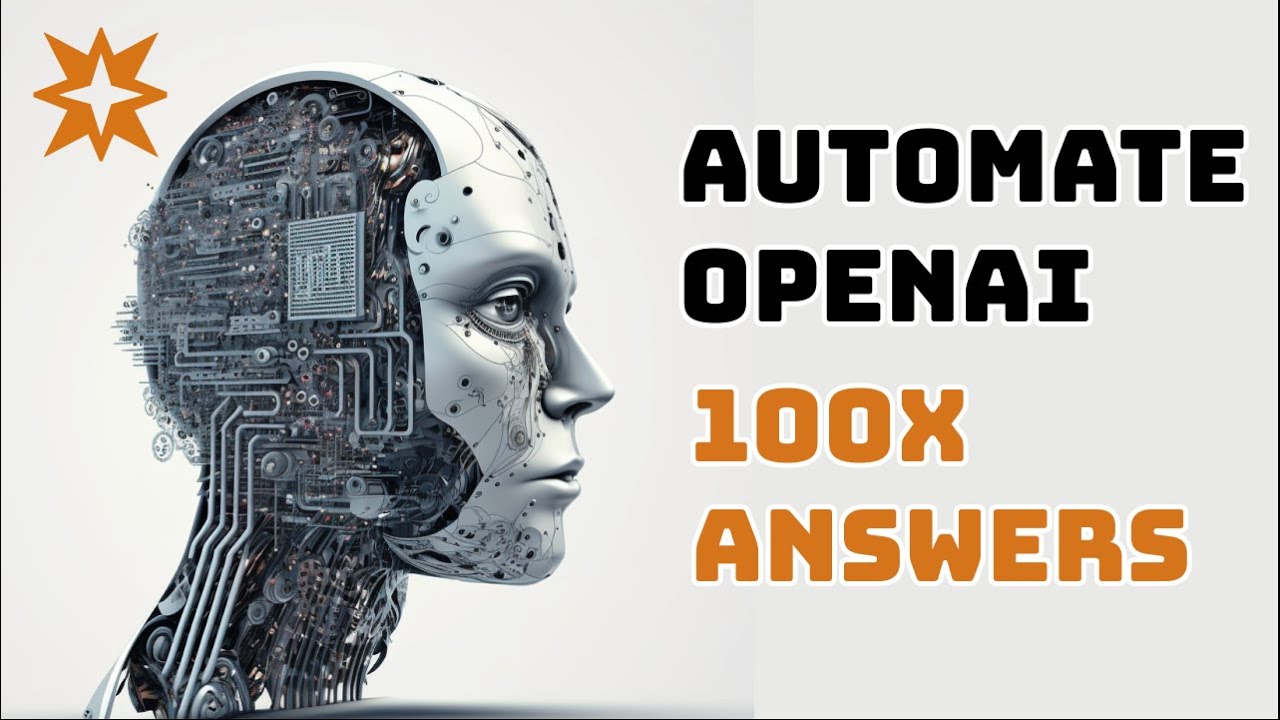In this video, the presenter shows how to use Zapier to connect the ChatGPT API with a Google Sheet in order to ask multiple questions and get multiple responses at once. The first step is to create a Google Sheet with two fields: a video description field and an AI generated hook field. Then, using Zapier, the presenter sets up an automation that triggers the AI to generate the hook whenever the video description is updated in the Google Sheet. The generated hooks are then automatically populated back into the Google Sheet.
Here is a step-by-step breakdown of the process:
1. Create a Google Sheet:
– Add two fields: video description and AI generated hook.
– The goal is to type in or generate multiple video descriptions and have the AI automatically generate the hooks.
2. Set up Zapier automation:
– Create a new Zap in Zapier.
– Choose Google Sheets as the first service and select the event of updating a spreadsheet row.
– Connect your Google Sheets account and choose the Google Sheet you created.
– Select the column that triggers the automation (video description).
– Test the trigger to make sure it finds the updated row.
3. Connect to the ChatGPT API:
– In Zapier, select the second service as OpenAI’s API (using the DaVinci 3 model).
– Set the prompt as generating a TikTok hook for the video description.
– Dynamically include the video description from the Google Sheet.
– Set the temperature setting to control the creativity of the AI-generated responses.
– Test the prompt to see the generated text.
4. Update the Google Sheet with the generated hook:
– Add another step in the Zapier automation to update the Google Sheet row with the generated hook.
– Choose the same Google Sheet and worksheet.
– Set the row to be dynamically updated (the row that was just updated in the previous step).
– Choose the hook field to be updated with data from the OpenAI API.
– Test the update to see the hook populated in the Google Sheet.
5. Publish the Zap:
– Rename the Zap to describe the open AI connection for TikTok hooks.
– Confirm that the Zap is working by adding new video descriptions and verifying that the hooks are generated and populated in the Google Sheet.
The presenter emphasizes that this method allows users to scale up their use of AI without coding knowledge and showcases the potential for asking and answering multiple questions using the ChatGPT model.